| 2025-04-06 | Work Programme | Version 2.1 |
|
|
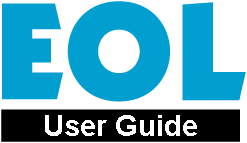 Work Programme
Work Programme
|
|||||||||||||||||||||||||||||||||||||||||||||||||||||||||||||||||||||||||||||||||||||||||||||||||||||||||||||||||||||||||||||||||||||||||||||||||||||||||||||||||||||||||||||||||||||||||||||||||||||||||||||||||||||||||||||||||||||||||||||||||||||||||||||||||||||||||||||||||||||||||||||||||||||||||||||||||||||||||||||||||||||||||||||||||||||||||||||||||||||||||||||||||||||||||||||||||||||||||||||||||||||||||||||||||||||||||||||||||||||||||||||||||||||||||||||||||||||||||||||||||||||||||||||||||||||||||||||||||||||||||||||||||||||||||||||||||||||||||||||||||||||||||||||||||||||||||||||||||||||||||||||||||||||||||||||||||||||||||||||||||||||||||||||||||||||||||||||||||||||||||||||||||||||||||||||||||||||||||||||||||||||||||||||||||||||||||||||||||||||||||||||||||||||||||||||||||||||||||||||||||||||||||||||||||||||||||||||||||||||||||||||||||||||||||||||||||||||||||||||||||||||||||||||||||||||||||||||||||||||||||||||||||||||||||||||||||||||||||||||||||||||||||||||||||||||||||||||||||||||||
The ETSI Work Programme Simple Search engine is designed to allow users the facility to search for ETSI Work Items using a limited amount of search criteria. It is typically aimed at first time users, i.e. those people with a limited knowledge of ETSI.
ETSI consists of a number of Technical Bodies responsible for certain areas of the ETSI work programme. With this drop down menu you can select the technical body whose work items you are interested in. Most Technical Bodies have working groups and their work items will automatically be included in the results of your search. If you wish to select more than one technical body then hold the Ctrl button and click on each Technical Body of interest. Alternatively you can leave this space blank and search for work items related to all technical bodies. By default, only active technical bodies appear in the list. If you are interested in the work items of inactive technical bodies then click on 'Include Non-Active TBs'.
An ETSI document number is given once a document has entered the public domain and is made up of two parts, the document type and a string of figures. In the TYPE drop-down menu you can select the type of document you are looking for, e.g. MI, EN, ES, EG, TR, TS. You also have the option to leave the type blank and search for all document types. In the NUMBER box you can type in the ETSI number if known, or a part of the number. The * symbol can be used as a wildcard to replace any unknown number or letter. Note that the MI TYPE does not result in the production of a document so there will be no corresponding NUMBER.
Here you have the option to narrow down your search for work items by selecting their current status within the ETSI standardization process. The categories available are: Published: a work item which has resulted in the publication of an ETSI document (i.e. the work has been completed). You will be able to download a pdf version of the document free of charge. Approval stage: a work item which is undergoing one of the ETSI Approval stages (see SMP) and has therefore been made publicly available. You will be able to download a pdf version of the document free of charge. Drafting stage: a work item where the work is still being drafted within the Technical Body and has therefore not yet been made publicly available. New Work item: a work item which has been recently created by the Technical Body. Withdrawn: a work item where the resulting ETSI document has been withdrawn by the Technical Body (some time after publication) due to it being either superseded by a later version or due to it being rendered obsolescent. You will still be able to download a pdf version of the document free of charge. Historical: a work item where the resulting ETSI document has been designated historical by the Technical Body. This means that some or all of the content is considered in some way obsolete and will therefore not be maintained but that it is still considered to be useful to keep the document in the public domain. You will still be able to download a pdf version of the document free of charge. Stopped: a work item where the Technical Body has decided to stop work some time before completion because the work was considered to be no longer useful. Transferred: a work item which has been transferred to another technical body. Currently you will need to view the 'Remarks' section of the detailed work item report to find the work item to which it has been transferred.
In order to narrow down your search even further you have the option to specify a date, 'Day', 'Month', 'Year'. For example, in 'Current Status' you select 'Published' and in the 'Achieved Status Since' you specify 28/09/1999. The search results will show you all work items, which have been published after 28th September 1999.
This option gives you the possibilily of extending the number of work items selected by including those work items whose status have changed during your chosen date range. For example, you could select 'Draft not yet available' in 'Current Status' and 28/09/1999 in 'Achieved Status Since' which would give you all the work items for which have achieved that status between 28/09/1999 and the current date. If you then tick the 'Include work items that have moved on' box, the search will now also include work items which have advanced in status during the same period. This could include work items where a draft is now available or even published. Selecting this option will not affect the results when either the 'Stopped' or 'New Work item' criteria are chosen in 'Current Status', since this would not be appropriate.
The list of work items resulting from a search can be viewed in 3 different formats (Summary reports). In each report it is possible to select an individual work item and obtain more detail.
Work Item Summary List
Work Item Plan
Work Item Progress Report
In order to see the results of your search then click on 'SEARCH'.
If you wish to clear the form to begin a new search or if you have made a mistake then click 'CLEAR ALL'. The ETSI Work Programme Advanced Search engine is designed to allow users the facility to search for ETSI work items using a large variety of search criteria. It is primarily intended for expert users, i.e. those people with a detailed knowledge of ETSI.
An ETSI document number is given once a document has entered the public domain and is made up of two parts, the document type and a string of figures. In the TYPE drop-down menu you can select the type of document you are looking for, e.g. MI, EN, ES, EG, TR, TS. You also have the option to leave the type blank and search for all document types. In the NUMBER box you can type in the ETSI number if known, or a part of the number. The * symbol can be used as a wildcard to replace any unknown number or letter. Note that the MI TYPE does not result in the production of a document so there will be no corresponding NUMBER.
In this drop-down menu you can select the technical body whose work items you are searching for. Your search will automatically include the work items of all sub-technical bodies related to the technical body you select. If you do not require sub-technical body work items then you can deselect the 'Include Working Groups' box. If you wish to select more than one technical body then hold the Ctrl button and click on each TB of interest. By default, only active technical bodies appear in the list. If you are interested in the work items of inactive technical bodies then click on 'Include Non-Active TBs'.
In this box you can specify a work item reference which is allocated to all ETSI work items, or a part of the reference number. The * symbol can be used as a wildcard to replace any unknown number or letter. Most Work Item References are constructed using the following rules:
Where:
Separator: "-" WG Code A 2 digit code identifying the Working Group, e.g. TM 1 = 01, TM 4 = 04. If there is no WG involved, then the value 00 is used (representing the TB). Serial number Usually a 3 or 4 digit number allocated by the Technical Body responsible for the work item (in some cases characters or numbers with more than 3 or 4 digits are used). In addition, a work item can be split into multiple parts with the addition of a "part" indication (-1, -2, etc.) or into sub-parts (e.g. -1-1, -1-2).
You have the ability to carry out a text search on the title of a document. The * symbol can be used as a wildcard to replace any unknown number or letter. The Boolean Search allows you to use the options 'AND', 'OR', NOT and (). For example: Benchmark AND (CS-4 OR NETWORK) AND NOT Transmission.
You have the ability to carry out a text search on the scope of a document. The * symbol can be used as a wildcard to replace any unknown number or letter. The Boolean Search allows you to use the options 'AND', 'OR', NOT and (). For example: Benchmark AND (CS-4 OR NETWORK) AND NOT Transmission.
When work items change state, their new state is flagged for a certain time (the review period). Using the "Work Item state flag" field, you can inspect all the changes made to the EWP during the current review period. You can select Work Items which have been:
during the current review period. The review period runs from the time the Work Item state changed (eg. created, stopped) until the end of the month following that event. For example, a Work Item created in June will remain flagged as "new" until the end of July. The settings of this field can be combined with selections in other fields, so you can choose to examine, for example, new Work Items for a given Technical Body; or stopped Work Items for which the deliverable type was EN. Note that this search criterion cannot be used in conjunction with the "Modified During" search criterion. IMPORTANT: When selecting the value "stopped" for the Work Item state field, remember to select "Stopped" (or "All") in the "Work Item Status" area, otherwise no Work Items will be found. Representatives of ETSI Member organizations are encouraged to inspect the EWP on a regular basis. Further explanatory information on flagged Work Items - for example, justification for its creation, the nature of a substantive change, or the reason for stopping it - is given in a remark, which can be seen when examining the details of the Work Item (by clicking on its reference code). If you disagree with the introduction / change / abandonment of a Work Item, you should in the first instance raise the matter with the Chairman of the Technical Body concerned. Refer to subclause 1.6.3 of the Technical Working Procedures for further details.
This drop down menu allows you to see all work items which have been modified within a period of the last 1 day, 1 week, 1 month, 1 quarter or 1 year. Note that this search criterion cannot be used in conjunction with the "Work Item State" search criterion.
Here you are given three options; ALL - this option will allow you to see all work items irrespective of their status. EXCLUDE STOPPED - this option (set as the default option) will allow you to view active work items only. Note that in this context, the term active includes completed and published work items as well as those where work is still in progress. STOPPED - this option will allow you to see only stopped work items.
FROM/TO - this allows you to view all work items which are between two particular milestones according to their progress in the standardization process. For example, all work items which are between 'Start of OAP' and 'End of OAP'. The search can be further refined by selecting a start and finish date for the query. This will only show WIs where either the achieved date or target date (planned) for the selected milestone range falls between the dates selected.
You have the option to search for all work items written by a particular rapporteur. You may type a first name, last name, a part of a name using * as a wildcard or just click on 'LIST' to get a list of all rapporteurs. Secondly you have the option to search by the organisation of the rapporteur. You can be specific by typing for example, 'ALCATEL BELL' or if you only know that the rapporteur works for ALCATEL but you are not sure which subsidiary then type ALCATEL* and you will be given a list of all work items under the responsibility of any rapporteur working for any subsidiary of ALCATEL.
If you know that you are looking for work items attached to a particular project then select the 'Project Code' in the drop-down menu. Initially, sub-project codes are not shown to make the list more manageable. If you require a greater level of detail, you may select "Include sub Project Codes" link. Similarly you can search for a work item by 'Keyword'. If you wish to select more than one Project Code or Keyword, then in both cases you can do this by holding the Ctrl button and clicking on the codes required. When more than one Project Code or Keyword is selected you have the choice of combining them either with the OR function ("One Of") or the AND function ("All").
If you are aware of an EC 'DIRECTIVE' being attached to a work item you can search using this information. It is also possible to search for 'Only Harmonised Standards' and/or 'Only Mandated Standards' by checking the relevant boxes. You also have the possibility to view all work items attached to a particular 'STF' (Specialist Task Force).
What is the end-use of the proposed ETSI Deliverable? Is it of interest to companies/organisations outside the telecommunications industry? Is it useful for companies or organisations seeking to improve their experience of using communications, or achieve better Quality of Service? Will it improve privacy and security of user communications? Does the topic concern communications or broadcasting in the home environment, user-friendliness of products and applications in general, accessibility, or privacy and security of individuals? Are there aspects related to individuals’ accessibility to products or services? If so, then consumer representatives need to participate. Does the subject have any relevance or potential impact for the environment? Does the proposal have any relevance for, or potential impact on, the use of resources (energy, material, water), emissions/discharges (to air, soil, water), radiation, noise and impact on biodiversity? If so, then the work needs to involve environmental stakeholders. Does the proposed ETSI Deliverable affect Occupational Health and Safety in the working environment? Are the actions of a worker operating communications equipment likely to be involved or affected, bearing worker safety in mind in particular? If so, then worker representatives should be consulted. Will the ETSI Deliverable be of particular interest for SMEs, for example will it be especially be useful for smaller companies? Will its implementation have particular implications for SMEs? If the ETSI Deliverable requires testing or third-party conformity assessment, is this likely to have high costs that would affect companies with smaller production scales? Is the ETSI Deliverable likely to be used as reference in public procurement?
Security is an increasingly important aspect of many ETSI Deliverables, as are data protection and the privacy of end-users, whether entities or individuals. Often these aspects are the main objective of ETSI Deliverables. But do ETSI Deliverables proposed for other purposes have implications for security and/or privacy? If so, due reference is needed on the Work Item form.
Finally, when you have entered as much criteria as you need you can choose to have the results/report sorted in one of five different ways:
NOTE: When the document number sort order is selected, the various versions/editions of an individual document will be shown in reverse order (i.e. newest first).
The list of work items resulting from a search can be viewed in 3 different formats (Summary reports). In each report it is possible to select an individual work item and obtain more detail.
Work Item Summary List
Work Item Plan
Work Item Progress Report
In order to see the results of your search then click on 'SEARCH'.
If you wish to clear the form to begin a new search or if you have made a mistake then click 'CLEAR ALL'. Each of these pre-defined reports runs independently of all the others. This means that you cannot select criteria from more than one report type.
In the drop down menu you can select the technical body or bodies that you are interested in and produce a report detailing all of the work items which are in progress for that particular TB (active work items that are not yet published). Your search will automatically include the work items of all working groups related to the technical body that you select. If you wish to select more than one technical body then hold the Ctrl button and click on each Technical Body of interest. By default, only active technical bodies appear in the list. If you are interested in the work items of inactive (closed) technical bodies then click on 'Include Non-Active TBs'.
This report will allow you to see all documents that have been published since a certain date. You will need to select the date yourself, the day, the month and the year depending on which period you are interested in.
By selecting one of the Directives from the drop down menu you can produce a report on all of the harmonised standards related to that particular Directive. You also have the option to 'Exclude Completed Items'. This gives you the possibility of viewing active work items only.
You have the option to search for all work items under the responsibility of a particular rapporteur. You may type the first name, last name, a part of the name using * as a wildcard or just click on 'LIST' to get a list of all rapporteurs. Secondly you have the option to search by the organization of the rapporteur. You can be specific by typing for example, 'ALCATEL BELL' or if you only know that the rapporteur works for ALCATEL but you are not sure which subsidiary then type ALCATEL* and you will be given a list of all work items under the responsibility of any rapporteur working for any subsidiary of ALCATEL. You also have the option to 'Exclude Completed Items'. This gives you the possibility of viewing active work items only.
You can search for work items supported by ETSI member organizations. This data is stored in a text field and it is most often the case that the full, formal name of the organization is not recorded (e. 'Lucent' instead of 'Lucent Technologies EMEA B.V.). Consequently, the best results will be achieved by taking this into account (eg Search on Lucent). It is also possible to search for combinations of supporting organizations using Boolean operators (AND, OR, NOT and ()). For example: Lucent AND Alcatel AND NOT (Nortel OR BT).
In this drop down menu you have the option to select one or more STFs (Specialist Task Forces) and to have a report showing all work items resulting from that particular STF. You have the option to select more than one STF by holding the Ctrl button and clicking the STFs of interest. You also have the option to 'Exclude Completed Items'. This gives you the possibility of viewing active work items only.
You have the option to produce reports showing the status of deliverables and the approval process they are following with these last three report options.
This drop down menu gives you the option to view a list of deliverables which have 'Open Votes', 'Closed Votes' or 'Scheduled Votes'. Each of these options takes you into the Member Voting web application where you have the opportunity to view votes that are ongoing, votes that have passed and votes that are scheduled for the future.
These two reports are designed to focus on work items where progress is not meeting expectations. They are primarily intended for the TB officials, to be used to keep the work programme current. 'Candidates for Stopping' shows work items where no achieved date has been recorded in the database during the last 12 months. 'Outdated Target Dates' shows work items where the target dates for non-achieved milestones are in the past (i.e. the database is not up to date). It is possible to select one or more Technical Bodies of interest (for more than one TB, hold the Ctrl button and click on those of interest). It is also possible to select or deselect the working groups of a TB by checking the 'Include Working Groups' box. | |||||||||||||||||||||||||||||||||||||||||||||||||||||||||||||||||||||||||||||||||||||||||||||||||||||||||||||||||||||||||||||||||||||||||||||||||||||||||||||||||||||||||||||||||||||||||||||||||||||||||||||||||||||||||||||||||||||||||||||||||||||||||||||||||||||||||||||||||||||||||||||||||||||||||||||||||||||||||||||||||||||||||||||||||||||||||||||||||||||||||||||||||||||||||||||||||||||||||||||||||||||||||||||||||||||||||||||||||||||||||||||||||||||||||||||||||||||||||||||||||||||||||||||||||||||||||||||||||||||||||||||||||||||||||||||||||||||||||||||||||||||||||||||||||||||||||||||||||||||||||||||||||||||||||||||||||||||||||||||||||||||||||||||||||||||||||||||||||||||||||||||||||||||||||||||||||||||||||||||||||||||||||||||||||||||||||||||||||||||||||||||||||||||||||||||||||||||||||||||||||||||||||||||||||||||||||||||||||||||||||||||||||||||||||||||||||||||||||||||||||||||||||||||||||||||||||||||||||||||||||||||||||||||||||||||||||||||||||||||||||||||||||||||||||||||||||||||||||||||||
|
|
Any comments or problems with this application? Please let us know... |
|