| 2025-12-14 | Work Programme | Version 2.1 |
|
|
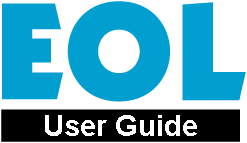 Work Programme
Work Programme
|
||||||||||||||
Each of these pre-defined reports runs independently of all the others. This means that you cannot select criteria from more than one report type.
In the drop down menu you can select the technical body or bodies that you are interested in and produce a report detailing all of the work items which are in progress for that particular TB (active work items that are not yet published). Your search will automatically include the work items of all working groups related to the technical body that you select. If you wish to select more than one technical body then hold the Ctrl button and click on each Technical Body of interest. By default, only active technical bodies appear in the list. If you are interested in the work items of inactive (closed) technical bodies then click on 'Include Non-Active TBs'.
This report will allow you to see all documents that have been published since a certain date. You will need to select the date yourself, the day, the month and the year depending on which period you are interested in.
By selecting one of the Directives from the drop down menu you can produce a report on all of the harmonised standards related to that particular Directive. You also have the option to 'Exclude Completed Items'. This gives you the possibility of viewing active work items only.
You have the option to search for all work items under the responsibility of a particular rapporteur. You may type the first name, last name, a part of the name using * as a wildcard or just click on 'LIST' to get a list of all rapporteurs. Secondly you have the option to search by the organization of the rapporteur. You can be specific by typing for example, 'ALCATEL BELL' or if you only know that the rapporteur works for ALCATEL but you are not sure which subsidiary then type ALCATEL* and you will be given a list of all work items under the responsibility of any rapporteur working for any subsidiary of ALCATEL. You also have the option to 'Exclude Completed Items'. This gives you the possibility of viewing active work items only.
You can search for work items supported by ETSI member organizations. This data is stored in a text field and it is most often the case that the full, formal name of the organization is not recorded (e. 'Lucent' instead of 'Lucent Technologies EMEA B.V.). Consequently, the best results will be achieved by taking this into account (eg Search on Lucent). It is also possible to search for combinations of supporting organizations using Boolean operators (AND, OR, NOT and ()). For example: Lucent AND Alcatel AND NOT (Nortel OR BT).
In this drop down menu you have the option to select one or more STFs (Specialist Task Forces) and to have a report showing all work items resulting from that particular STF. You have the option to select more than one STF by holding the Ctrl button and clicking the STFs of interest. You also have the option to 'Exclude Completed Items'. This gives you the possibility of viewing active work items only.
You have the option to produce reports showing the status of deliverables and the approval process they are following with these last three report options.
This drop down menu gives you the option to view a list of deliverables which have 'Open Votes', 'Closed Votes' or 'Scheduled Votes'. Each of these options takes you into the Member Voting web application where you have the opportunity to view votes that are ongoing, votes that have passed and votes that are scheduled for the future.
These two reports are designed to focus on work items where progress is not meeting expectations. They are primarily intended for the TB officials, to be used to keep the work programme current. 'Candidates for Stopping' shows work items where no achieved date has been recorded in the database during the last 12 months. 'Outdated Target Dates' shows work items where the target dates for non-achieved milestones are in the past (i.e. the database is not up to date). It is possible to select one or more Technical Bodies of interest (for more than one TB, hold the Ctrl button and click on those of interest). It is also possible to select or deselect the working groups of a TB by checking the 'Include Working Groups' box. | ||||||||||||||
|
|
Any comments or problems with this application? Please let us know... |
|